Update Windows ISO
Official Windows 10 / 11 ISOs available through public free links on Microsoft or MSDL do not include the latest monthly updates.
Microsoft usually releases updated ISOs after major feature updates, and the next one typically comes with the following year’s release.
These official ISOs work fine for most users since Windows automatically installs cumulative updates (which include all prior updates).
However, there are several cases where you may need an updated ISO.
Why You Might Need an Updated ISO
1. Windows 10 WinRE Update Issue
- Microsoft provides official public links for Windows 10 22H2 (Build 19045.2965).
This build contains an issue that can cause Windows Update to fail when installing KB5028997 on MBR/BIOS installations. - Using an updated ISO that includes the latest updates resolves this issue.
2. Windows 11 LTSC 2024 In-Place Upgrade Issue
- The official Windows 11 LTSC 2024 ISOs were released with build 26100.1742, and Microsoft does not provide newer ISOs to MVS paid subscribers.
- If your Windows 11 LTSC 2024 installation is already updated to a newer build and you attempt an in-place repair upgrade using the 26100.1742 ISO, the process will fail.
- Using an ISO that includes the latest updates will resolve this issue.
Note:
The same issue occurs with Windows 11 24H2 GAC editions (non-LTSC). However, since updated ISOs for 25H2 are already available, you can use those instead.
3. Frequent Windows Installations
Technicians or shop owners who install Windows multiple times per day benefit greatly from updated ISOs.
Using an updated ISO saves both time and bandwidth during setup and post-installation updates.
How to Get an Updated ISO
Option 1: Updated ISOs from MVS
Microsoft provides monthly updated Windows 10 / 11 ISOs (non-LTSC) to MVS subscribers.
Alternatively, you can find download links here.
Option 2: Manually Update ISOs
Applies to: Windows 10, Windows 11, and Windows Server 2025, 23H2, 2022
- To create an updated Windows 10 ISO, your host operating system must be Windows 8.1 or newer.
- To create an updated Windows 11 ISO, your host operating system must be Windows 10 version 2004 or later, or Windows 11.
Follow these steps to manually create an updated Windows ISO:
-
Download the base ISO
-
Download W10UI
-
Download Updates
- Go to UUP Dump.
(We are using this site here only to fetch official Microsoft update files. Generating ISOs from this site for general use is not recommended; use them for evaluation purposes only.) - From the dropdown menu, choose the correct version. For example:
- For Windows 10 LTSC 2021, choose Windows 10 21H2
- For Windows 11 LTSC 2024, choose Windows 11 24H2
- For Windows Server 2025, choose Windows 11 24H2 (the update files are the same; the Server 2025 entry doesn’t show the full list)
- For Windows Server 2022, choose Windows Server 21H2
- A list will appear. Select the latest build that does not include “Cumulative Update” in its name. It should be labeled “Feature update” or “Windows 10/11.”
- On the next page, it will ask you to choose a language - no need to change it, just click Next.
- On the following page, it will ask you to choose an edition - again, no need to change anything, just click Next.
- On the final summary page, click the button named Create download package for these updates.
- Extract all the contents of the downloaded ZIP file, then run the script named
uup_download_windows.cmd. - It will download all the update files into a folder named
UUPs. - Download .NET Updates
- The package above includes .NET updates only for Windows 11 build 22H2 and newer.
If you’re updating Windows 10 or Server 2022 ISOs, download the .NET updates separately.
You can skip this step if you’re updating Windows 11 or Server 2025 ISOs. - Open the appropriate link below based on your ISO version and download the latest month's file.
- Copy and paste the downloaded file into the same
UUPsfolder where other download files are saved.
- The package above includes .NET updates only for Windows 11 build 22H2 and newer.
- Go to UUP Dump.
-
Mount the ISO
- Right-click the downloaded Windows ISO > Mount.
-
Set Up the Working Directory
- Extract the downloaded W10UI zip file.
- Create a folder named
Fileson the C or D drive (e.g.,D:\Files), avoiding spaces or special characters. Make sure you have at least 40-50 GB of free space available. - Copy the extracted
W10UI.cmdfile into this folder. - Copy all the update files downloaded earlier (from the
UUPsfolder) into this folder.
Your folder should look like this:
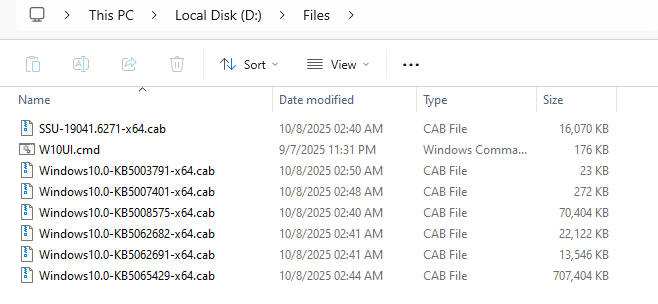
-
Integrate Updates
- Right-click
W10UI.cmd> Run as administrator. - Press 1 to select
[1] Targetand enter the mounted ISO drive path (e.g.,H:\). - Press 0 to start the integration process and wait for it to complete.
- Right-click
-
Finish
- Once the process finishes, an updated ISO file will be created in the same folder.
- Done!
If you need help or run into issues, you can contact us for assistance.